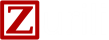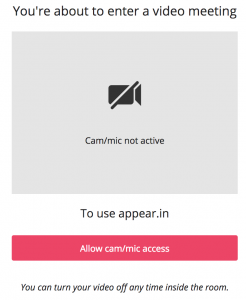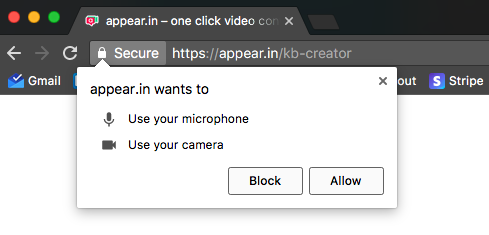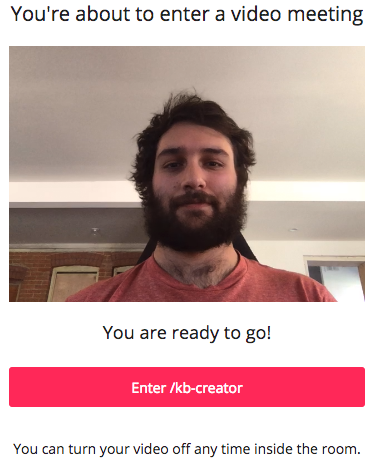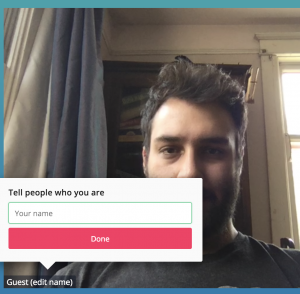For demonstrations and setup assistance, we like to use Appear.In. This video conferencing application is very easy to use and easy to set up.
Here’s how to prepare for the meeting.
Your computer
You can use a pc or a Mac but you do need to use Chrome. If you don’t have the Chrome browser installed, download and install it now.
We will use appear.in for audio too so make sure you have the mic and speakers you want connected and configured. If you don’t have these, or if there is some kind of problem with the PC audio, we will call you on the phone number you used to book the meet.
Join our appear.in room
Go to https://appear.in/zurili.
If it’s your first time joining an appear.in session, you’ll be prompted to give microphone and camera permissions through your browser:
Click ‘Allow’:
Then you can see your self and can enter the room:
You’ll join as a Guest by default. If you want to add your name so other participants know who you are, you can edit this by clicking on the Guest text:
At the meeting
Just go once again to https://appear.in/zurili at the appointed time. We will talk using appear.in but if there is a problem, we will call you on the phone number you used to book the meet.
Talk soon 🙂